Contents
- Overview
- Installation
- Setup
- Settings
- Starting the Server
- Stopping the Server
- Monitoring and Error logs
- Un-Installation
- Upgrading QuickBooks (NZ/AU)
- Troubleshooting
Related Documents
Xact Link for ACT! and QuickBooks Server Guide
Starting the server
QB Link Server must be started to begin accepting incoming connection from Xact QuickBooks Link clients.
Click Start button to start the server, either in Application mode or Windows Service mode.
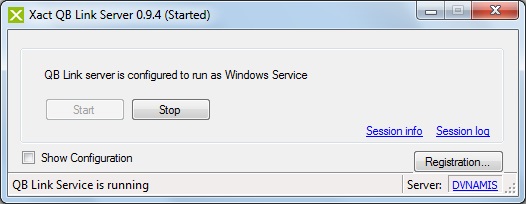
When operating as Windows service:
- Connection to QuickBooks is not made until the first client is connected. To change this behaviour, before starting the service, check Connect to QB as soon as service is started option.
- This application / window may be closed at any time; the server will continue to run in the background as a windows service even if the current Windows user is logged off.
When operating as Application:
- In Windows Vista / 7, do NOT run this application with “Run as Administrator” option. This is a well-known QuickBooks third-party integration issue.
- This application must stay active in order to work; this also means not logging off current Windows user.
- To exit the application, the server must be stopped before closing.
