Contents
- Overview
- Installation
- Setup
- Settings
- Starting the Server
- Stopping the Server
- Monitoring and Error logs
- Un-Installation
- Upgrading QuickBooks (NZ/AU)
- Troubleshooting
Related Documents
Xact Link for ACT! and QuickBooks Server Guide
Step 1 – Configure QuickBooks User
QB Link Server requires one QuickBooks user license for it to work. The only exception is when it is setup to connect to an already open QuickBooks company file in application mode.
We will need to create a new QuickBooks user
- Run QuickBooks
-
Open the company file and login as Admin
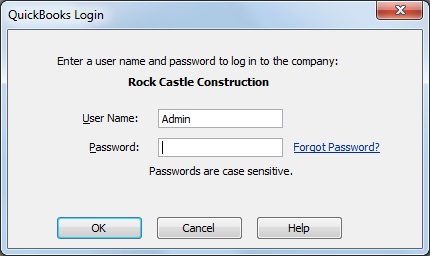
-
Select Set Up Users under Company menu
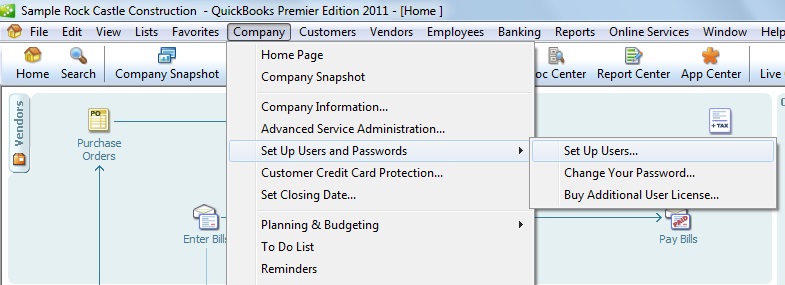
-
Click "Add User"
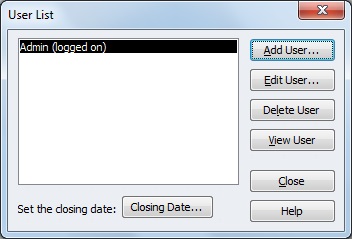
-
Name the new user QBLinkServer
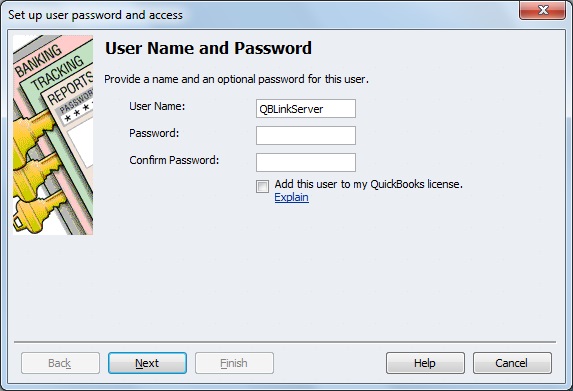
Password may be assigned if you wish. - Click Next to continue
-
Select All areas of QuickBooks
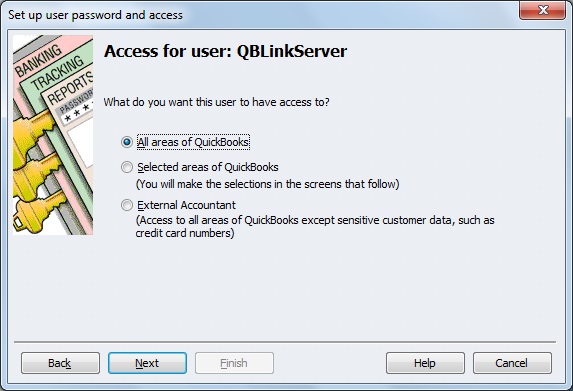
-
Click Finish to complete the add new user process
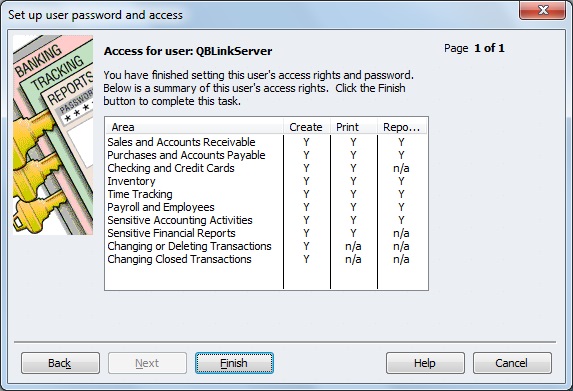
- Leave QuickBooks open and continue to the next section
