Contents
- Overview
- Installation
- Setup
- Settings
- Starting the Server
- Stopping the Server
- Monitoring and Error logs
- Un-Installation
- Upgrading QuickBooks (NZ/AU)
- Troubleshooting
Related Documents
Xact Link for ACT! and QuickBooks Server Guide
Settings
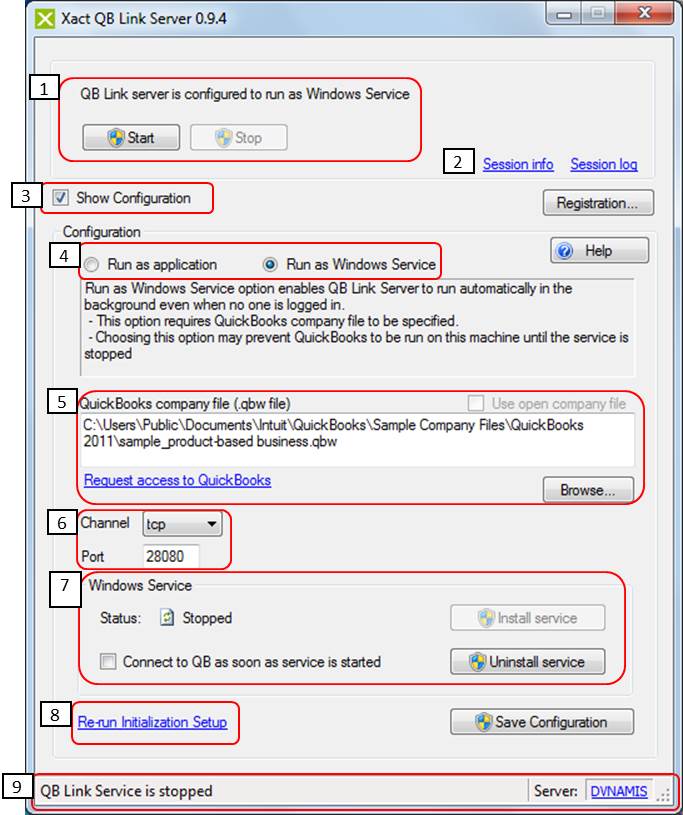
- QB Link Server status and operation buttons to Start or Stop the server
- Click these links to show server/session information and logs
- Check this option to show the settings below
- Switch to select mode of operation
-
Location of the QuickBooks company file.
Note: On some conditions, QuickBooks may have issue when the data file is located on a different machine, for this reason we recommend installing/running QB Link Server on the same machine where both QuickBooks is installed and also where the data file is located. -
Server connection settings
Default settings are: “tcp” on port “28080”. - Windows Service status and operations
- Perform Initialization Setup as described in the previous section
-
Status and server name.
When server is started this will show the server connection setting.
Click the server name (in blue link) to show server’s IP address.
