Contents
- Overview
- Before Installation
- Installation
- Setup Wizard
- Installation Options
- Linking to your Xact Subscription
- Configuring the Link
- Troubleshooting
- Upgrading Act!
Related Documents
Xact Link for ACT! and QuickBooks Install & Setup Guide
Installation
To install the link on a machine running both ACT! and QuickBooks (i.e. a local setup) simply start the installation package by clicking on the setup.exe file. This will start the setup wizard - simply follow the instructions.
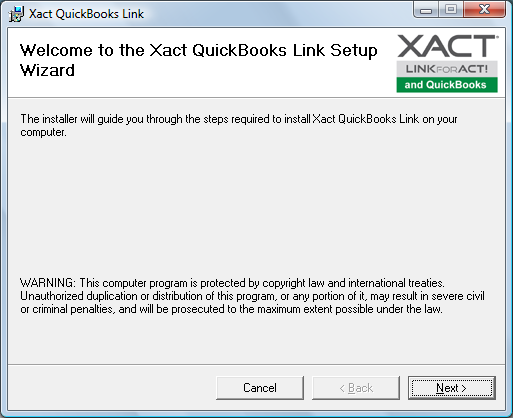
Click Next to proceed
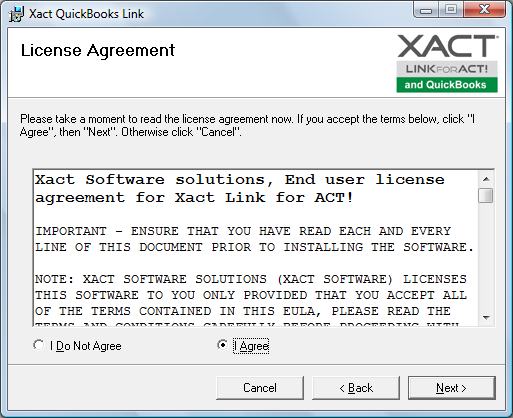
Select I Agree if you wish to proceed with the installation then click Next.
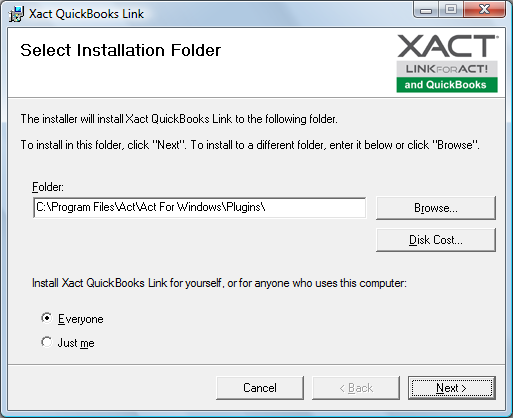
Ensure the installation path is set to where the ACT! Plugins folder is.
Confirm the install location and proceed through the wizard by clicking Next. The installer will then begin the setup process. Once it finishes, exit the installer by clicking Close button.
Note: For Act for Web (APFW) installation folder must be manually changed to point to “Act for Web\Plugins” (e.g. “C:\Program Files (x86)\Act\Act for Web\Plugins”)
