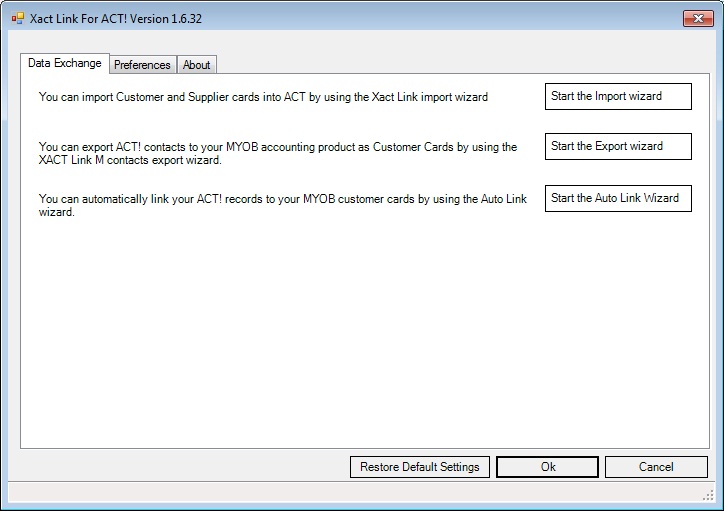Contents
- Introduction
- Overview of the link
- Getting Started
- Understanding Workflow
- Walk-through's
- Managing XLAM connectivity with relation to Backups
Related Documents
Xact Link for ACT! and MYOB User Manual
Overview of the Link
When installed the link adds a new tab under the contact detail view in ACT!, this tab provides access to the current contact record’s information within MYOB (provided the current ACT! contact record is linked to a MYOB account).
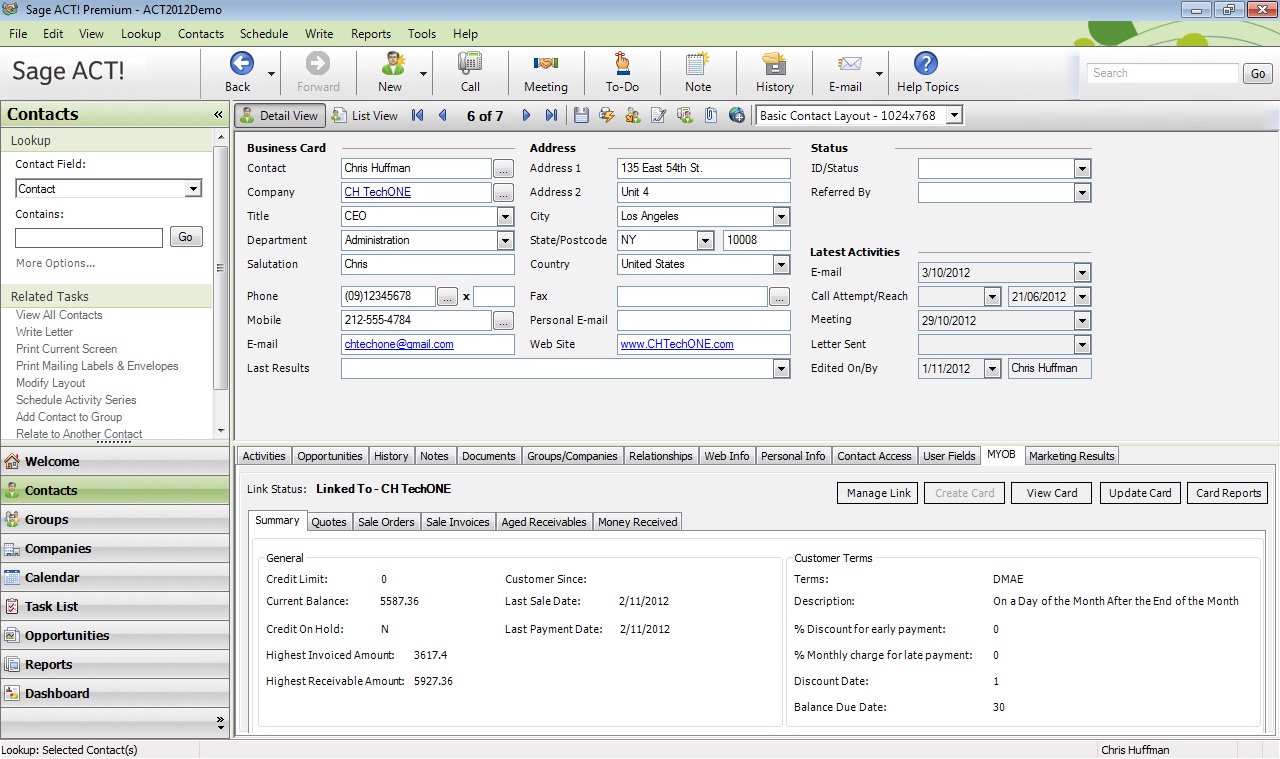
MYOB Tab
- Link Status: Shows the customer card which the current ACT! Contact is linked to.
- Manage Link: Clicking this button will initiate a process which allows you to connect the current ACT! contact record to a customer card in MYOB.
- Create Card: Clicking this button will create a customer card using the details of the current ACT! Contact; this button is disabled if the current ACT! contact is already linked to a customer card.
- View Card: Show the details of the customer card as they appear in MYOB.
- Update Card: Updates the currently linked customer card using the details of the current ACT! Contact record; this button is disabled if the current ACT! contact is not linked to a customer card.
- Summary Tab: View summary information for the currently linked customer card.
- Quotes, Sales Orders and Sales Invoices Tabs: Allows you to view the respective sales items, filter them by date, and search by item number, name, sales number or customer PO. You can also double click on any of the listed items to view their details.
- Aged receivables Tab: allows you to view all currently open invoices within the 30, 60, 90 and 90+ periods.
- Money received Tab: view history of money received.
MYOB Lookup Window
This window is accessible through the ACT! contacts lookup menu, it provides the ability to lookup MYOB customers cards or sales records directly from ACT!, it also provides the ability to convert a customer card lookup into an ACT! lookup.
Access this window by going to “Lookup > MYOB Lookup” from the ACT! toolbar.
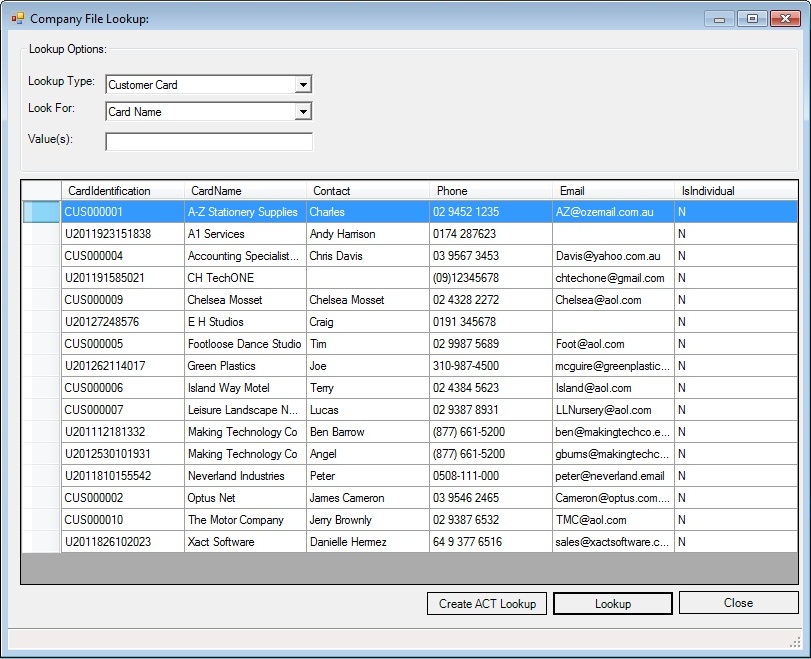
Double click on any item in the lookup result to view its details, for example double clicking on the record for A-Z Stationary supplies above will display the following:

Clicking on the “Create ACT! Lookup” button will attempt to convert your current customer cards lookup to a contact lookup in ACT!. Note that only linked contacts will be shown in the lookup result.
MYOB Reports Window
The reports window displays a list of the currently available reports and allows the user to create, edit and delete reports as well.
The reports window can be accessed by going to “Tools > MYOB Reports” from the ACT! toolbar.
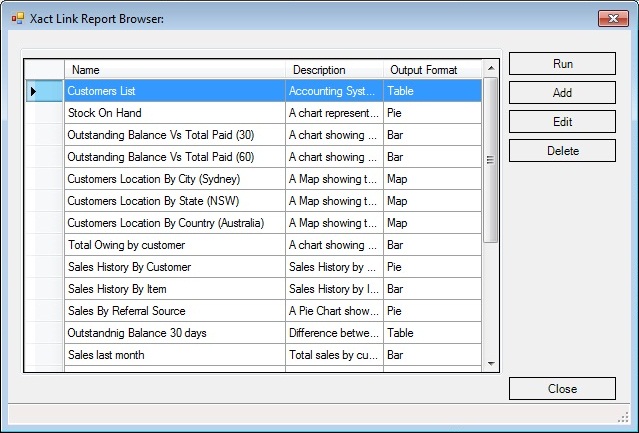
Creating reports requires that you are familiar with SQL and have a working knowledge of the MYOB ODBC drivers; you can refer to the driver’s documentation for information about the MYOB data dictionary and read tables.
To edit an existing report simply double click the report name.
Xact Link Data Exchange Window
Accessible by going to “Tools > Xact Link M” from the ACT! toolbar, the data exchange window provides options for importing, exporting and auto-linking of MYOB customer cards and ACT! contact records.