Contents
Related Documents
Xact Link for ACT! and MYOB EXO User Manual
Overview of the link
When installed the link adds a new tab under the contact detail view in ACT, this tab provides access to the current contact record’s information within MYOB Exo (provided the current ACT contact record is linked to a debtor account in MYOB EXO).
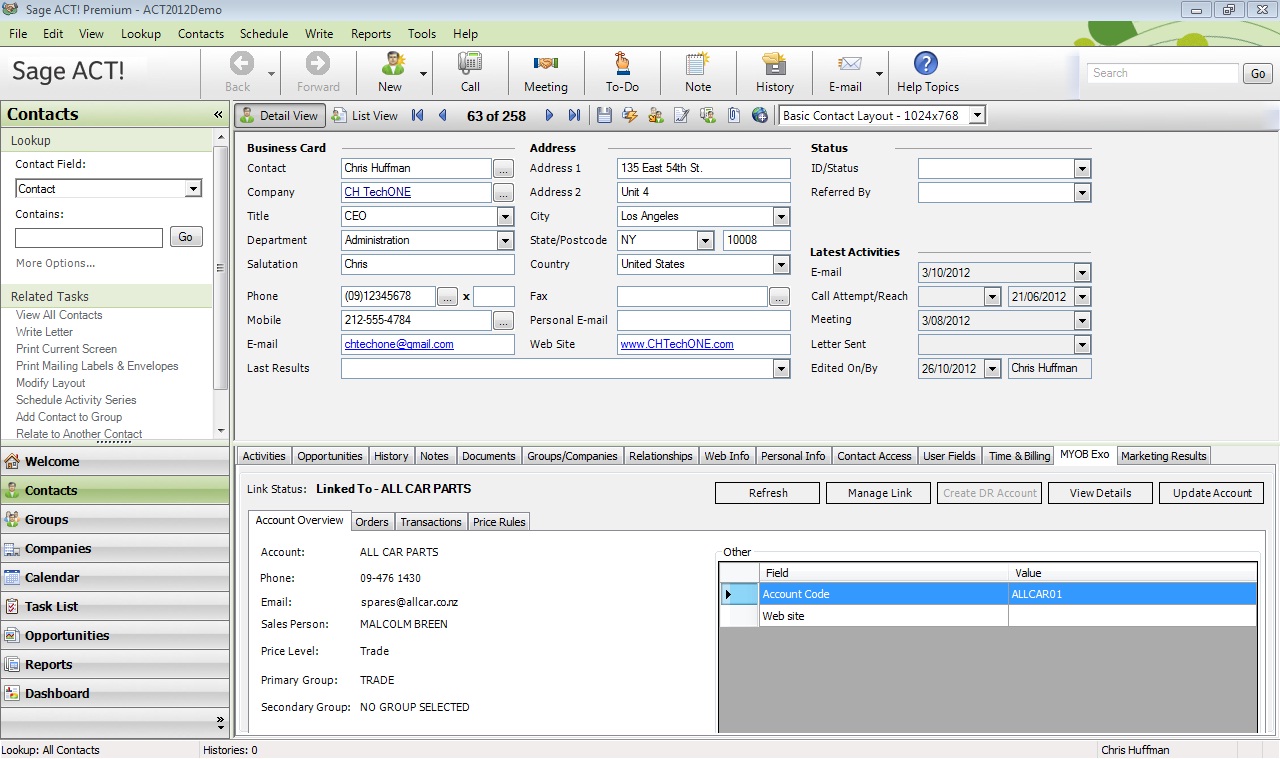
MYOB EXO Tab
- Manage link, clicking this button allows you to select which debtor contact account to connect to the current ACT contact record, this button is always active.
- Create Contact / Account, if the current ACT contact is not linked to a debtor contact or account then this button becomes active, clicking on it starts the process of creating a debtor contact or an account using the details of the current ACT contact.
- View Details, displays the details of the currently linked debtor contact as they appear in MYOB Exo.
- Update, updates the currently linked debtor account / contact using the details of the current ACT contact.
- Refresh, refreshes the current view not that the information displayed is retrieved in real time.
- Orders Tab, allows you to list, view and filter any orders related to the debtor account associated with the debtor contact which is linked to ACT.
- Price rules tab, allows you to see the currently active pricing rules associated with the currently linked contact / account
- Create Quote, clicking this button will show the new quote form, the form can be used to create a new quote.
Transaction form
Double clicking on any of the orders or transactions will display the details of that item, if the item is a quote then you will be able to edit it , if it is not a quote then it will open in read-only mode.
Below are two screenshots showing the Order details and the Quote details forms respectively.
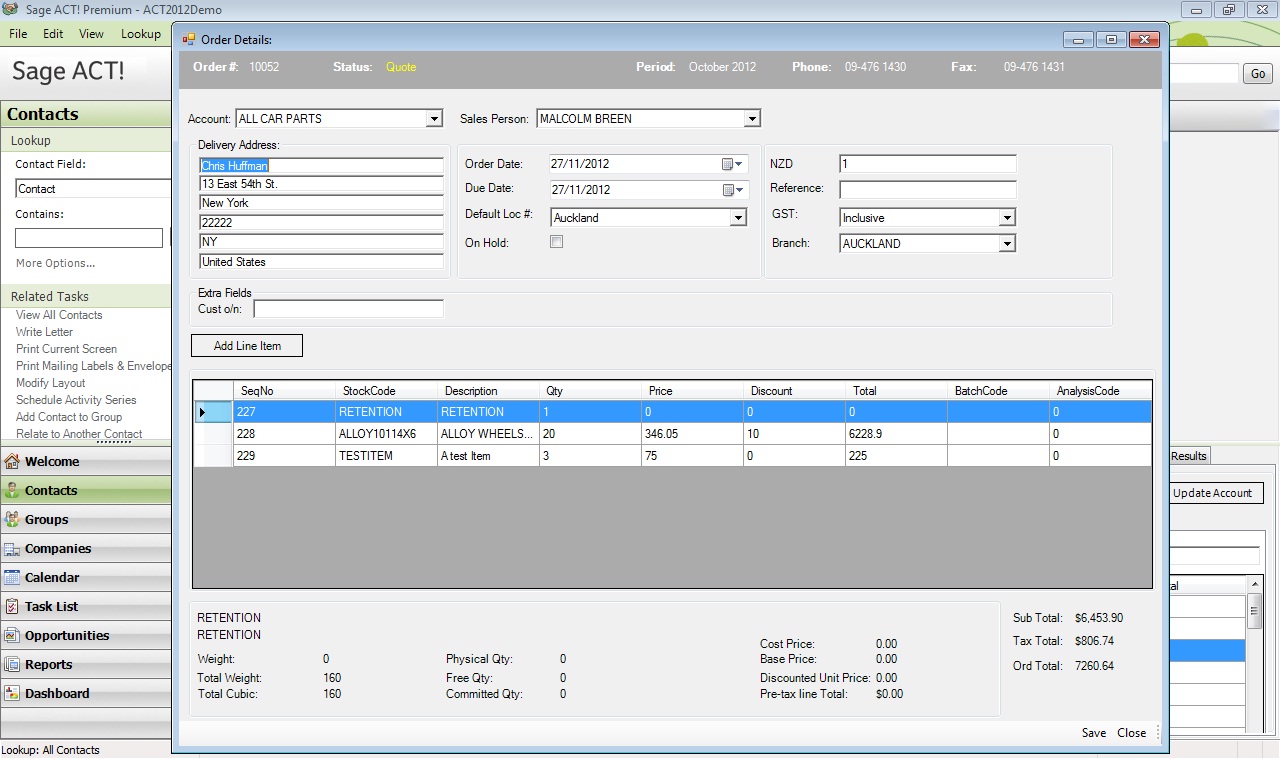
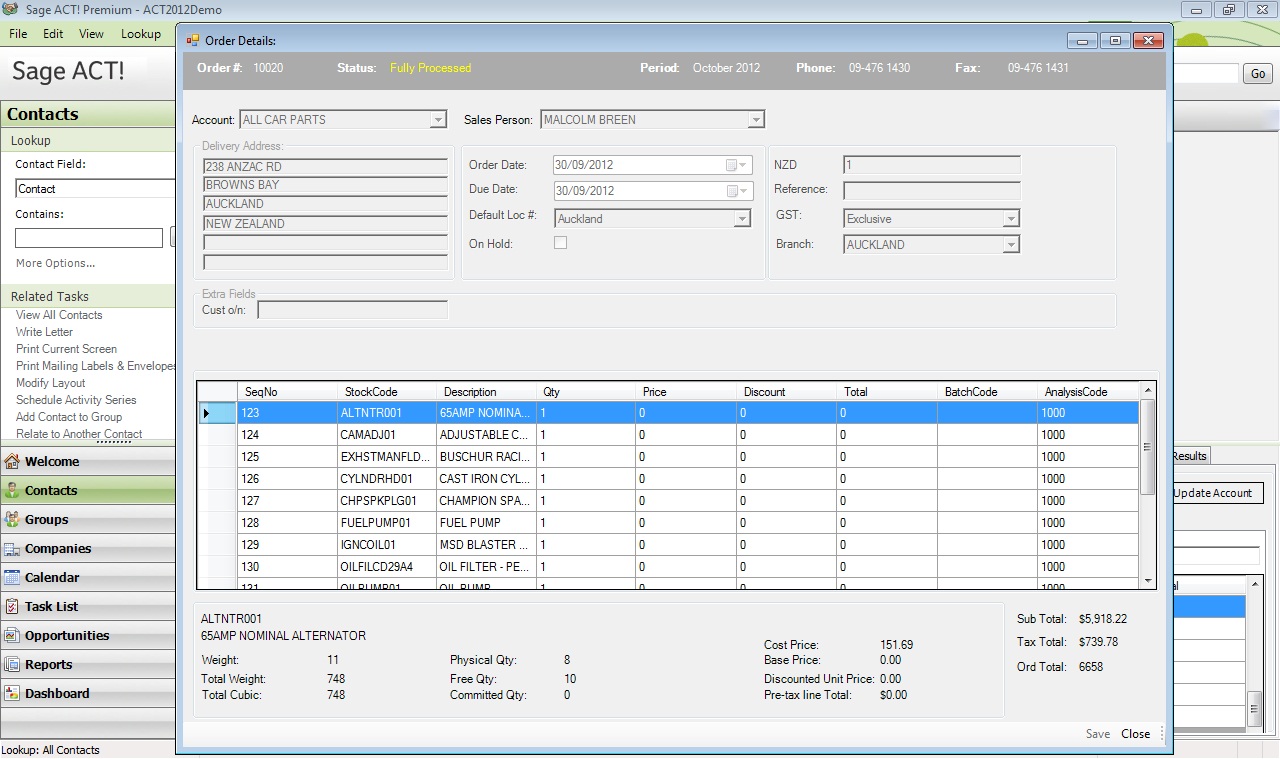
The Orders and the Transactions tabs have an account filter which can be used to display the items which relate to the currently selected account (if the debtor contact is connected to multiple accounts that is).
There is also a search bar which allows you to filter the Orders & the Transactions lists by Order # or Transactions #.
In addition if you right click on any items under the orders tab and choose to generate a document which can then be e-mailed or printed, by default the link will use the e-mail address of the current contact record but you can override that when editing the e-mail message.
