Xact Link for ACT! and Accredo User Manual
Walk-throughs
The walk-through section covers the process of adding a new prospect to the ACT database then converting that prospect into a customer or contact in Accredo.
The walk-through uses the ACT! Demo database with CH TechOne as the company and Chris Huffman as the sales person.
Import Accredo Contacts to ACT!
If you enter contacts into Accredo, or currently use Accredo and have just started using ACT!, you will need to import your accredo contacts to ACT!
- Open ACT!, navigate to the Accredo tab and click on the "Options" button.
-
From the Task tab select "Import Accredo Customers to ACT!"
-
Follow the Wizard to complete the import...
-
Choose whether you want to import all contacts or selected contacts
-
Select which contacts you want to import
-
Choose how the link deals with contacts that are already in ACT! and linked to the corresponding Accredo record
-
Choose from additional import options
-
Choose whether you want to import all contacts or selected contacts
-
Before finishing the import you can choose to perform a lookup of the imported contacts by selecting the checkbox at the bottom of the window.
- Once the import is complete the link will display the Import Wizard summary - you can now close the wizard.
Note: before starting the import wizard you may need to check the field mapping settings. It is also recommended that you run the Auto Link Wizard first to link contacts that already exist in both systems. If you do not run the Auto Link Wizard first you may end up with duplicate contacts in ACT!
Entering a new prospect into the database
CRM systems are ideal for working with prospects as they were designed to manage and track the communication that takes place with prospects (and customers), so it is only natural to record the details of prospects into your CRM system first.
When a new prospect contacts the business, the first step is to record their details into the database, this is done in ACT! through the process of adding a new contact.
Relevant contact details are entered (e.g. postal address, phone number, Email) and the contact is flagged as a prospect in the database.
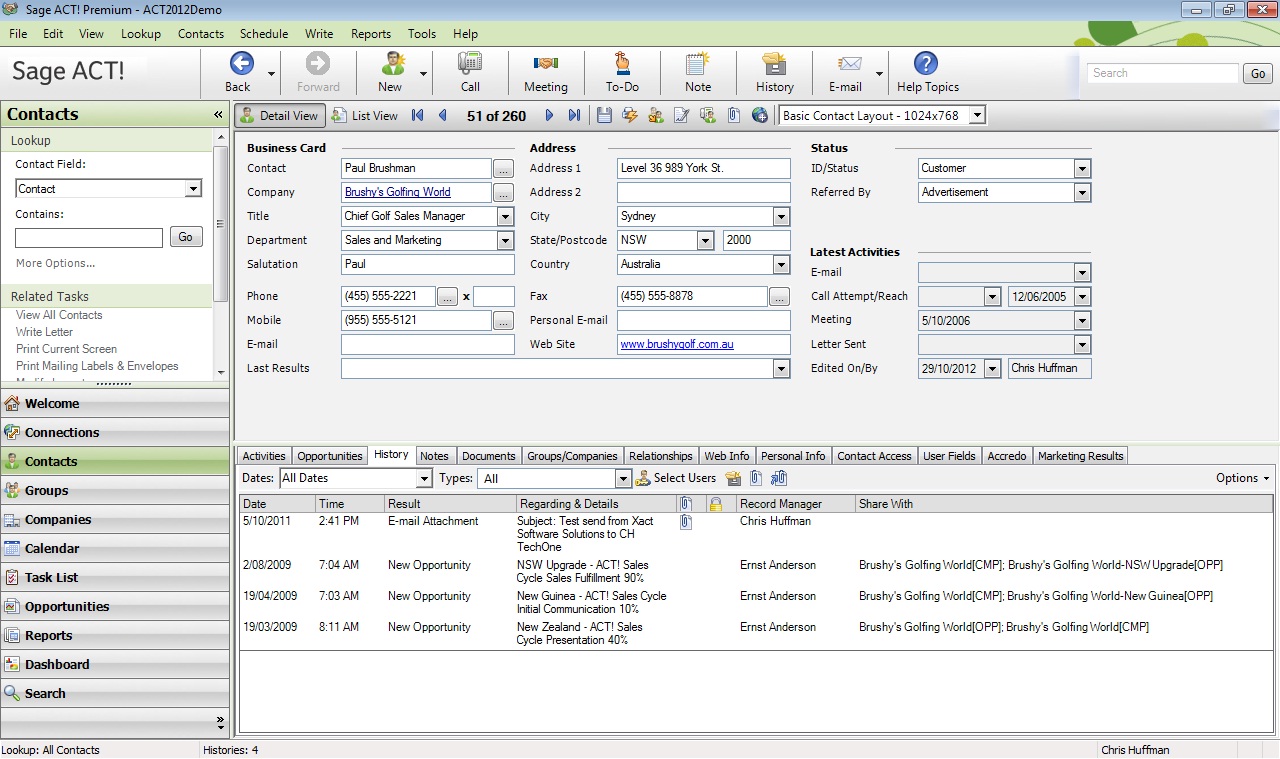
Convert the prospect to an Accredo account
After going through a series of calls this new prospect decides that they would like to open an account with CH TechOne, instead of re-entering the same details into Accredo Chris only needs to push a button to have the new prospects details entered into Accredo.
After clicking on the Accredo Tab Chris is presented with a number of options:
- Link to an existing Accredo Customer or Contact
- Create a new Accredo Customer
- Create a new Accredo Contact
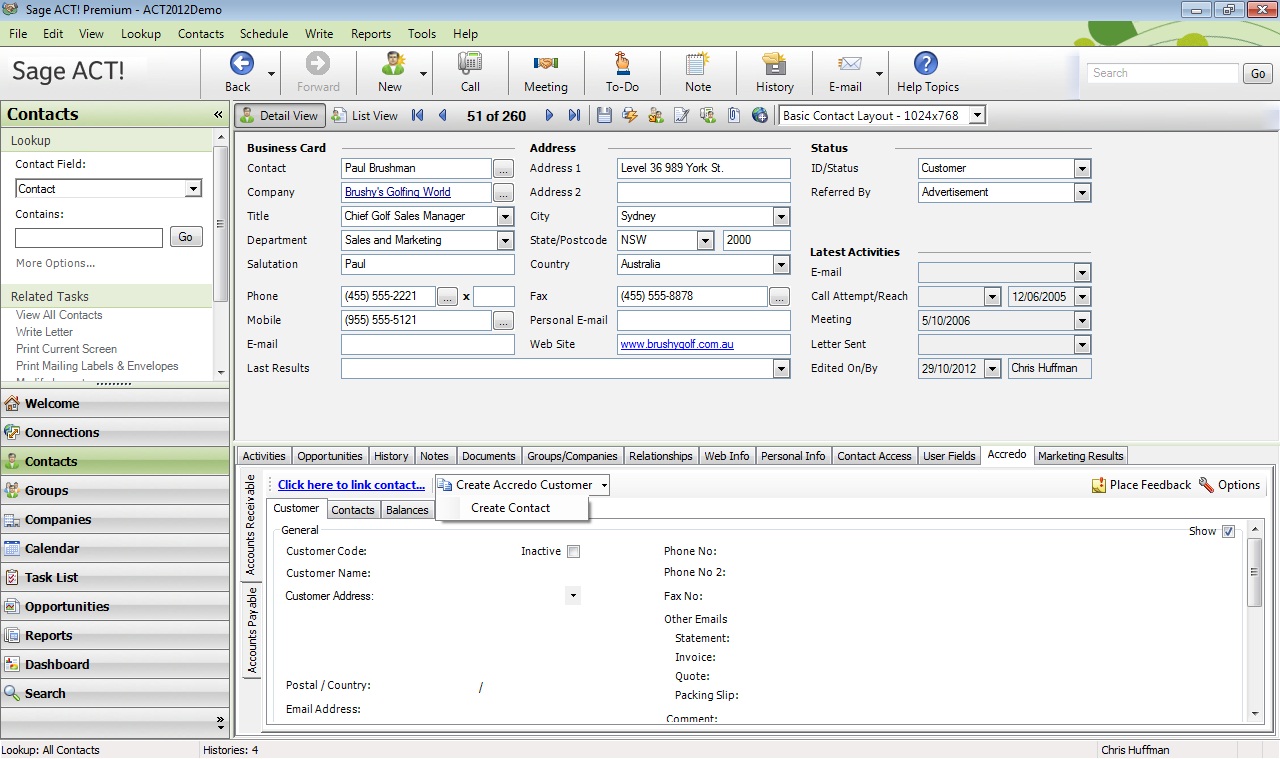
As new prospects are not likely to have an existing account with CH TechOne Chris would choose the option to create a new Accredo customer. Once the prospect becomes a paying customer Chris will be able to see useful Accredo sales information from within ACT!
