Xact Smart Dash for ACT! User Manual
Overview of the link
When installed the Smart Dash add-on adds a “Smart DashControl” under the ACT Dashboard Designer. By inserting the Smart Dash Control to any new or existing dashboard you can access the Smart Dash query browser and SQL editor.
ACT! Dashboard Designer
The Smart Dash control is accessible from the ACT! Dashboard Designer. Simply drag & drop the "SmartDashControl" option to a new or existing dashboard.
Queries Browser
The queries browser displays a list of all the currently available queries, you can double click on any query in the list to open it in the queries editor, clicking on Add query will open the editor as well so that you can add a new query to the list.
You can also delete a query by selecting a query and clicking on the Delete Query button.
Query Editor
The Query editor allows you to modify existing queries or create new ones, you can specify the name of a query, add a description, setup the output type, connection string and the SQL statement.
In addition you can also test your queries while working on them to make sure that they’re correct.
The query editor has a help button which covers the basics of creating and modifying queries and a connection string button that helps users create a connection string when using the OLE DB connection type.
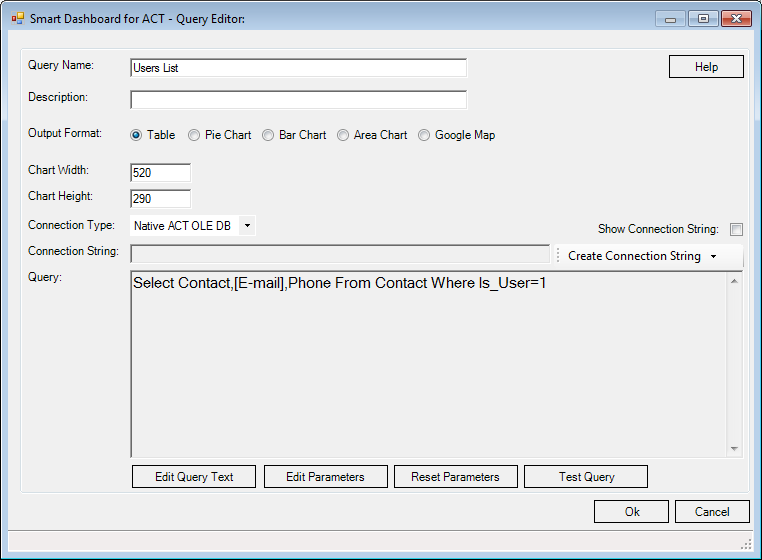
Notes
- Your connection string information is encrypted when saved in the file system; the connection string information is decrypted in memory only.
- By default connection strings are masked on the screen, clicking on the Show Connection String checkbox will remove the mask.
- The help button in the query editor has some good information regarding connection strings and the expected queries output formats for each of the chart types.
- Queries will not load until the "Commit" button is pressed - this is to prevent large reports from generating if they are accidentally selected from the report drop down list.
